| | | Keyboard made simple |  |
| | | Author | Message |
|---|
Guest
Guest
 |  Subject: Keyboard made simple Subject: Keyboard made simple  Mon Sep 15, 2008 12:01 pm Mon Sep 15, 2008 12:01 pm | |
| k: abilities menu
this is where you lvl up your abilities
b: pose/action menu
contains your poses (which are quite humorous) and actions such as attack closest enemy and pick up item
1~0: Use ability/item/pose
in the quickslot Drag abilities from your abilities menu to the quick slot and press the respective number to use ability. This works for inventory items as well (such as potions) and a particularly useful "ability" is the "pick up" action found in the "b" menu
Using two quickslots at once: After clicking the "+" on the quickslot, a second one will appear. These are controlled by the number pad.
-/+: switch between your different quickslots
"shift" + [1~5]: Switch to that particular quickslot
t: status menu
this is where you can see all of your stats from health to mana to INT and REC and the number of kills/deaths you have in PvP. Click the bar on the left side of this menu to use stat points
g: guilds menu
the first thing you will see is a list of people in the same guild as you. If you dont belong to a guild, you won't see anything! Click the side tabs to go into the respective lists (friends, parties, and the ever useful block for those gold spammers, etc.)
v: toggle minimap
now you see it, now you don't!
p: toggle quick slots
i: inventory
u: quest display
going into this menu and then click on one of your quests will also bring up the quest progress dialog box which tells you of your progress in your current quests
(note: quests displayed in green or have a green dot next to them means ongoing/incomplete, yellow means complete, just return the quest)
h: toggle character coordinates
your character's coordinate is displayed in the upper left hand corner of the screen
m: toggle full map
F1~F7: Auto target party members (since parties are limited to a max of 7 members)
When you are by yourself, F1 auto selects your character. When in a party, the F-keys select the member of the party that is listed at that particular spot (i.e. F3 would select the third person listed on the party list)
F10: Changes between first and third person views
F11: Toggles HUD
F12 (same as the Prt Scr/Sys Rq key on US keyboards): Screenshot
"~" or "¬" (depending on keyboard): Select nearest enemy (Repeated presses will select the next closest enemy)
o: options menu
Make Shaiya work for you!
"ESC": exit game menu
Brings up a box with a bunch of options (don't remember which ones ) but the main point of going here is to exit the game.
Movement
"tab": switch between walk and run
why would you ever walk??
q: walk to the left of the direction your character is currently facing
double tap for cartwheel to the left
w: hold to walk/run, double tap to continuously walk/run in the direction the camera is pointing
you can navigate this way by double tapping and then changing the camera angle to match the direction you want to go.
e: walk to the right of the direction your character is currently facing
double tap for cartwheel to the right
s: walk backwards
double tap to back flip
a: rotates character to the left
d: rotates character to the right
"space": jump
left/right arrows: rotates camera respective to the arrow
type "/return" or "/town" in NORMAL chat to reset to the nearest town. You should probably look at the map to make sure the nearest town is the town that you actually want to go to.
Chat("_" denotes space)
"Enter": previous chosen chat channel
"Shift"+"Enter" (or type "$"_): Trade Chat
"Ctrl"+"Enter"(or type "@"_): Party Chat
"Alt"+"Enter"(or type "#"_): Guild Chat
"Shift"+ z ("Shift+ y on non-US keyboards)(also "!"__:Whisper, capitalization counts
"/yelling": Sends message to everyone on the same map as you in red colored text.
Other
/party_: Invites character to party, capitalization counts |
|   | | Guest
Guest
 |  Subject: Re: Keyboard made simple Subject: Re: Keyboard made simple  Thu Jul 08, 2010 2:33 pm Thu Jul 08, 2010 2:33 pm | |
| 1's of terror damn thats a 1ot of commands to remember <_< *draws a map* ho1y shit it 1ooks 1ike mickey mouse  jorge a1eman army_jrotc |
|   | | Guest
Guest
 |  Subject: More keys Subject: More keys  Wed Dec 01, 2010 9:54 pm Wed Dec 01, 2010 9:54 pm | |
|
I have found when in a raid to switch to see who is in 1, 2, 3, 4, 5 groups and their trades.... as opposed to just opening up config union and only seeing names
you can hit ctrl + the number of the row you want to see.. such as
CTRL + 1 = first row of 5
Ctrl + 2 = second row.
the numbers are the onese above the keyboard, below the "f1-f12" keys, not sure if it works or not usuing keypad
|
|   | | Guest
Guest
 |  Subject: Re: Keyboard made simple Subject: Re: Keyboard made simple  Thu Dec 02, 2010 10:48 am Thu Dec 02, 2010 10:48 am | |
| LMFAO i have no clue what i was thinking about when i made that mickey mouse comment o.O |
|   | | Guest
Guest
 |  Subject: Re: Keyboard made simple Subject: Re: Keyboard made simple  Thu Dec 02, 2010 10:35 pm Thu Dec 02, 2010 10:35 pm | |
| OMG! F1~F7 auto select on the party members!! O.O
That would be like a LOT easier when healing. XD
Army.. how did you even draw that map ? o.O
Mickey mouse! Oo.oO |
|   | | Guest
Guest
 |  Subject: Re: Keyboard made simple Subject: Re: Keyboard made simple  Fri Dec 03, 2010 10:37 am Fri Dec 03, 2010 10:37 am | |
| dont ask me lol i cant even find my way out of my own jacket let alon read a map lol acrualy im awsome at reading maps  |
|   | | Guest
Guest
 |  Subject: Re: Keyboard made simple Subject: Re: Keyboard made simple  Fri Dec 03, 2010 11:43 pm Fri Dec 03, 2010 11:43 pm | |
| You can't find your jacket??
I rather not stay with you if we get lost... xD |
|   | | Sponsored content
 |  Subject: Re: Keyboard made simple Subject: Re: Keyboard made simple  | |
| |
|   | | | | Keyboard made simple |  |
|
| | Permissions in this forum: | You cannot reply to topics in this forum
| |
| |
| |